FAQs
En anglais
Oracle Micros
If you’re browsing with Microsoft Edge on Windows 10 or 11 and you visit a site that needs Internet Explorer to work properly, you’re in luck. Edge includes an “Internet Explorer mode” for compatibility. Here’s how to use it.
Warning: Microsoft Edge’s modern browsing engine is more secure (and faster) than Internet Explorer’s old one. You should only use IE mode when absolutely necessary: For example, to access old websites that were designed for Internet Explorer and don’t work properly in modern web browsers.
First, open Edge. In the upper-right corner of any window, click the ellipses button (three dots) and select “Settings” in the menu that appears.
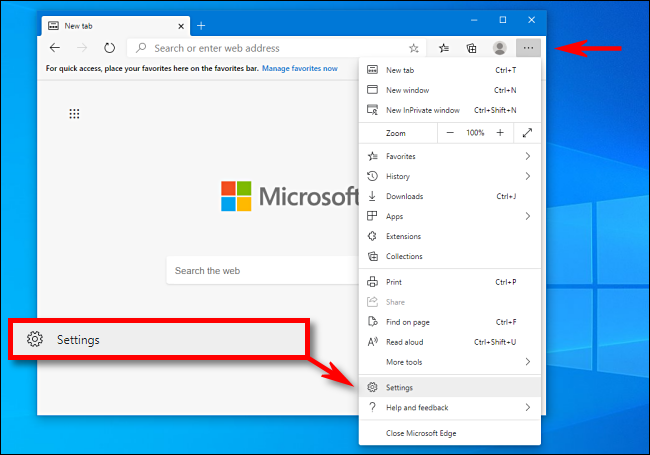
When the Settings tab opens, expand the window until you see the Settings sidebar. Click “Default Browser.”

In Default Browser settings, locate the “Internet Explorer Compatibility” section. Using the drop-down menu beside “Allow sites to be reloaded in Internet Explorer mode,” select “Allow.” Then click “Restart” to restart your browser.

After Edge reloads, browse to the site you’d like to load in Internet Explorer mode. To switch to IE mode, click the ellipses (three dots) button and select “Reload in Internet Explorer mode.” Or you can right-click the tab and select “Reload tab in Internet Explorer mode.”
Edge will reload the site in the Internet Explorer engine, and you’ll see an Internet Explorer icon in the left side of the address bar reminding you that you’re in IE mode.
You’ll also see a strip across the top of the website just under the address bar. If you want to reload the site in Edge, click “Open in Microsoft Edge.” You can also click “Show in Toolbar” to add an icon to your toolbar that you can click to leave IE mode.
Now you can browse as you normally would. To leave Internet Explorer mode, close the tab or click the “Leave IE mode” icon in the toolbar if you added it in the step above.
If you’d like to permanently open a certain website in IE mode, click the IE logo in the address bar and flip the switch beside “Open this page in Internet Explorer mode next time.” Or you can open Settings > Default Browser, then select “Add.” In the “Add a Page” dialog that pops up, type in the address of the site you’d like to always use in IE mode, then click “Add.”

From now on, that website will always load in IE mode for compatibility purposes. Due to possible security risks, Microsoft recommends not using IE mode longer than necessary. Also note that the site will be automatically removed after 30 days.
The OneDrive icon on the File Explorer navigation bar can only be removed via registry key.
Please open Registry Editor and go to the following path:
HKEY_CURRENT_USER\Software\Microsoft\Windows\CurrentVersion\Explorer\Desktop\NameSpace
You may see these 2 keys under the NameSpace.

Right click on the {018D5C66-4533-4307-9B53-224DE2ED1FE6} and delete it.
WARNING: Using Registry Editor incorrectly can cause serious problems that may require you to reinstall your operating system. Microsoft cannot guarantee that problems resulting from the incorrect use of Registry Editor can be solved. Use Registry Edit at your own risk.

As you can see, the OneDrive Personal folder is no longer there.
To disable personal OneDrive, you can follow the steps below:
- Exit from personal OneDrive if you find a white cloud icon in the task bar.
- Hit Windows + R , type regedit and click Enter to open Registry Editor.
- Go to Computer\HKEY_CURRENT_USER\Software\Microsoft\OneDrive and find DisablePersonalSync, set the value to 1
Note: If you cannot find DisablePersonalSync ,you can create one directly.
Just right click below and click New > DWORD(32-bit) Value, type DisablePersonalSync as name and double click it, set value to 1 click OK.


In the Windows 10 Anniversary Update, version 1607, Microsoft removed Cortana’s on-off switch. But it’s still there, if you know where to look. Use this tweak to make Windows search strictly local.
In the Windows 10 Anniversary Update, version 1607, Microsoft removed the on-off switch for Cortana. But the setting is still available if you know where to look
As with most things Windows, you can remove the search button or box completely if you’re really convinced you won’t use it. Right-click the taskbar and then click Cortana > Hidden.
With that option set, you can still access Cortana’s full feature set by tapping the Windows key and typing. If you want to turn off all of Cortana’s features, leaving only the ability to search for local apps, files, and settings, you need to make a simple registry edit.
On a system running Windows 10 Pro or Enterprise edition, you can use Group Policy to apply this setting across multiple machines in an enterprise network; on a single PC, use the local Group Policy Editor, gpedit.msc, to open the policy Computer Configuration > Administrative Templates > Windows Components > Search > Allow Cortana and set it to disabled.
On a system running Windows 10 Home, you need to make a manual edit to the registry. Find the key HKLM\Software\Policies\Microsoft\Windows\Windows Search (you might need to create this key if it doesn’t exist), and then create the DWORD value AllowCortana and set it to 0.
In either case, this change applies to all user accounts on the PC you’re configuring. Sign out and sign back in and you’ll notice that the text in the search box has changed from “Ask me anything” to “Search Windows.” Clicking in the search box displays only a simple prompt. In addition, Cortana’s Notebook is unavailable, only a few settings are available when you click the gear icon, and there’s no option to search the Web from the search box.
First, it’s useful to understand that the April 2018 update for some users caused a partition which should normally remain hidden to become visible, and Windows automatically assigned it a drive letter. This partition, which is nearly full, then provokes Windows to repeatedly warn you of low disk space.
The solution is to remove the drive letter assigned to that partition. This will make it invisible again (as it should be), and the low disk space warnings will cease.
This solution was provided by Tiero Chi, a Microsoft agent. Here are the steps. Follow them carefully:
Microsoft is aware that previously-hidden partitions are improperly being assigned drive letters after installing the April 2018 Update. As a result, they now appear in Disk Management and File Explorer. These partitions are typically recovery partitions used by the Windows Recovery Environment or by the Original Equipment Manufacturer. It is not recommended that you attempt to delete or reformat these partitions as this may have adverse effects on your ability to recover Windows. Microsoft is currently working to address the issue in a future Windows Update, and we’ll update this thread when a solution becomes available.
(Update 5/14/18: The solution that will soon be released via Windows Update will only prevent this issue from occurring for devices that install the April 2018 Updateafter the solution is released. If you’ve already installed the April 2018 Update and are experiencing this issue, you’ll need to follow the steps below if you want to hide these partitions.)
Although you can safely ignore these partitions, if you prefer do away with the low disk space warnings and hide the partitions so they no longer appear in File Explorer, you can do so by manually removing the partition’s assigned drive letter. To do this:
1. Select the Start button, type cmd and then right-click Command Prompt in the search results and select Run as administrator.
2. In the Administrator: Command Prompt window, type diskpart and press Enter.
3. Type list volume and press Enter.
4. Make note of the volume number for the drive letter you want to remove. For example, if the drive letter you want to remove is Drive “G”, note the volume number for Drive G.
5. Type the following command, and press Enter.
select volume
When typing this command, in place of , substitute the volume number you made note of in Step 4. In the example above, if the volume number for drive G is 5, you would type: select volume 5
6. Type the following command and press Enter.
remove letter=
When typing this command, in place of , substitute the drive letter you want to remove. In this example, you would type: remove letter=G
7. Close the Command Prompt window.se. I did these steps and can confirm that it works.
Here is how you can fix that:
1. Open Start, type: CMD
Right click CMD
Click Run as administrator
Type in at the prompt OR Copy and Paste these one at a time : (Hit enter after each)
2. Type Diskpart and click through the UAC prompt
3. If you have more than one hard disk in your PC…
a. Type List disk and note the number of the disk on which Windows 10 is installed
b. Type Select Disk N where N is the number of the Windows installation disk
4. Type List Volume to see which partition has the offending drive letter. It will be a drive with a size measured in MB (Megabytes)
5. Type Select Volume N where N is the number of the UEFI partition that’s been given a drive letter, in my experience so far it’s the one called “Recovery”
6. Type Remove Letter=N where N is the drive letter (maybe D or E) assigned to the UEFI partition
7. Type Exit to close Diskpart
8. Close the Command Prompt Window
Have you recently downloaded the Windows 10 ISO and then decided to find out what update version of Windows 10 it is. Fear not the steps below will help you find out…
- Firstly, you need to mount the ISO – In Windows 10 you can do this by just right clicking on the ISO and then selecting mount.
- Then open up a command prompt as administrator and run the following command:dism /Get-WimInfo /WimFile:E:\sources\install.esd /index:1
(E is the drive letter for the mounted ISO file)
The product key for new computers that come preinstalled with Windows 10 has the product key stored within the motherboard firmware. Users can retrieve it by issuing a command from the command prompt.
- Press Windows key + X
- Click Command Prompt (Admin)
- At the command prompt, type wmic path SoftwareLicensingService get OA3xOriginalProductKey
This will reveal the product key.
WordPress
If you’re browsing with Microsoft Edge on Windows 10 or 11 and you visit a site that needs Internet Explorer to work properly, you’re in luck. Edge includes an “Internet Explorer mode” for compatibility. Here’s how to use it.
Warning: Microsoft Edge’s modern browsing engine is more secure (and faster) than Internet Explorer’s old one. You should only use IE mode when absolutely necessary: For example, to access old websites that were designed for Internet Explorer and don’t work properly in modern web browsers.
First, open Edge. In the upper-right corner of any window, click the ellipses button (three dots) and select “Settings” in the menu that appears.
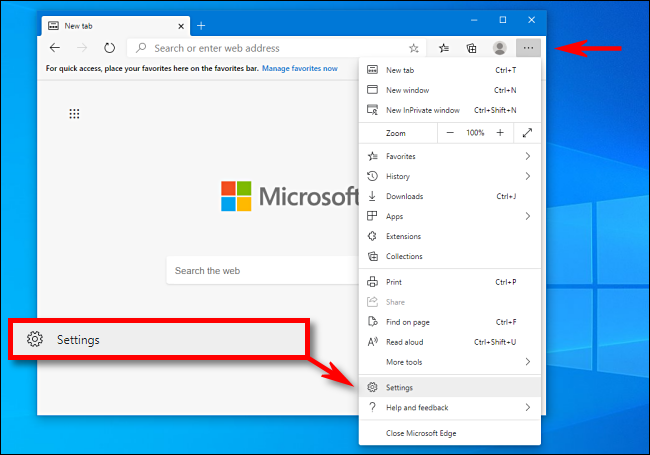
When the Settings tab opens, expand the window until you see the Settings sidebar. Click “Default Browser.”

In Default Browser settings, locate the “Internet Explorer Compatibility” section. Using the drop-down menu beside “Allow sites to be reloaded in Internet Explorer mode,” select “Allow.” Then click “Restart” to restart your browser.

After Edge reloads, browse to the site you’d like to load in Internet Explorer mode. To switch to IE mode, click the ellipses (three dots) button and select “Reload in Internet Explorer mode.” Or you can right-click the tab and select “Reload tab in Internet Explorer mode.”
Edge will reload the site in the Internet Explorer engine, and you’ll see an Internet Explorer icon in the left side of the address bar reminding you that you’re in IE mode.
You’ll also see a strip across the top of the website just under the address bar. If you want to reload the site in Edge, click “Open in Microsoft Edge.” You can also click “Show in Toolbar” to add an icon to your toolbar that you can click to leave IE mode.
Now you can browse as you normally would. To leave Internet Explorer mode, close the tab or click the “Leave IE mode” icon in the toolbar if you added it in the step above.
If you’d like to permanently open a certain website in IE mode, click the IE logo in the address bar and flip the switch beside “Open this page in Internet Explorer mode next time.” Or you can open Settings > Default Browser, then select “Add.” In the “Add a Page” dialog that pops up, type in the address of the site you’d like to always use in IE mode, then click “Add.”

From now on, that website will always load in IE mode for compatibility purposes. Due to possible security risks, Microsoft recommends not using IE mode longer than necessary. Also note that the site will be automatically removed after 30 days.
The OneDrive icon on the File Explorer navigation bar can only be removed via registry key.
Please open Registry Editor and go to the following path:
HKEY_CURRENT_USER\Software\Microsoft\Windows\CurrentVersion\Explorer\Desktop\NameSpace
You may see these 2 keys under the NameSpace.

Right click on the {018D5C66-4533-4307-9B53-224DE2ED1FE6} and delete it.
WARNING: Using Registry Editor incorrectly can cause serious problems that may require you to reinstall your operating system. Microsoft cannot guarantee that problems resulting from the incorrect use of Registry Editor can be solved. Use Registry Edit at your own risk.

As you can see, the OneDrive Personal folder is no longer there.
To disable personal OneDrive, you can follow the steps below:
- Exit from personal OneDrive if you find a white cloud icon in the task bar.
- Hit Windows + R , type regedit and click Enter to open Registry Editor.
- Go to Computer\HKEY_CURRENT_USER\Software\Microsoft\OneDrive and find DisablePersonalSync, set the value to 1
Note: If you cannot find DisablePersonalSync ,you can create one directly.
Just right click below and click New > DWORD(32-bit) Value, type DisablePersonalSync as name and double click it, set value to 1 click OK.


In the Windows 10 Anniversary Update, version 1607, Microsoft removed Cortana’s on-off switch. But it’s still there, if you know where to look. Use this tweak to make Windows search strictly local.
In the Windows 10 Anniversary Update, version 1607, Microsoft removed the on-off switch for Cortana. But the setting is still available if you know where to look
As with most things Windows, you can remove the search button or box completely if you’re really convinced you won’t use it. Right-click the taskbar and then click Cortana > Hidden.
With that option set, you can still access Cortana’s full feature set by tapping the Windows key and typing. If you want to turn off all of Cortana’s features, leaving only the ability to search for local apps, files, and settings, you need to make a simple registry edit.
On a system running Windows 10 Pro or Enterprise edition, you can use Group Policy to apply this setting across multiple machines in an enterprise network; on a single PC, use the local Group Policy Editor, gpedit.msc, to open the policy Computer Configuration > Administrative Templates > Windows Components > Search > Allow Cortana and set it to disabled.
On a system running Windows 10 Home, you need to make a manual edit to the registry. Find the key HKLM\Software\Policies\Microsoft\Windows\Windows Search (you might need to create this key if it doesn’t exist), and then create the DWORD value AllowCortana and set it to 0.
In either case, this change applies to all user accounts on the PC you’re configuring. Sign out and sign back in and you’ll notice that the text in the search box has changed from “Ask me anything” to “Search Windows.” Clicking in the search box displays only a simple prompt. In addition, Cortana’s Notebook is unavailable, only a few settings are available when you click the gear icon, and there’s no option to search the Web from the search box.
First, it’s useful to understand that the April 2018 update for some users caused a partition which should normally remain hidden to become visible, and Windows automatically assigned it a drive letter. This partition, which is nearly full, then provokes Windows to repeatedly warn you of low disk space.
The solution is to remove the drive letter assigned to that partition. This will make it invisible again (as it should be), and the low disk space warnings will cease.
This solution was provided by Tiero Chi, a Microsoft agent. Here are the steps. Follow them carefully:
Microsoft is aware that previously-hidden partitions are improperly being assigned drive letters after installing the April 2018 Update. As a result, they now appear in Disk Management and File Explorer. These partitions are typically recovery partitions used by the Windows Recovery Environment or by the Original Equipment Manufacturer. It is not recommended that you attempt to delete or reformat these partitions as this may have adverse effects on your ability to recover Windows. Microsoft is currently working to address the issue in a future Windows Update, and we’ll update this thread when a solution becomes available.
(Update 5/14/18: The solution that will soon be released via Windows Update will only prevent this issue from occurring for devices that install the April 2018 Updateafter the solution is released. If you’ve already installed the April 2018 Update and are experiencing this issue, you’ll need to follow the steps below if you want to hide these partitions.)
Although you can safely ignore these partitions, if you prefer do away with the low disk space warnings and hide the partitions so they no longer appear in File Explorer, you can do so by manually removing the partition’s assigned drive letter. To do this:
1. Select the Start button, type cmd and then right-click Command Prompt in the search results and select Run as administrator.
2. In the Administrator: Command Prompt window, type diskpart and press Enter.
3. Type list volume and press Enter.
4. Make note of the volume number for the drive letter you want to remove. For example, if the drive letter you want to remove is Drive “G”, note the volume number for Drive G.
5. Type the following command, and press Enter.
select volume
When typing this command, in place of , substitute the volume number you made note of in Step 4. In the example above, if the volume number for drive G is 5, you would type: select volume 5
6. Type the following command and press Enter.
remove letter=
When typing this command, in place of , substitute the drive letter you want to remove. In this example, you would type: remove letter=G
7. Close the Command Prompt window.se. I did these steps and can confirm that it works.
Here is how you can fix that:
1. Open Start, type: CMD
Right click CMD
Click Run as administrator
Type in at the prompt OR Copy and Paste these one at a time : (Hit enter after each)
2. Type Diskpart and click through the UAC prompt
3. If you have more than one hard disk in your PC…
a. Type List disk and note the number of the disk on which Windows 10 is installed
b. Type Select Disk N where N is the number of the Windows installation disk
4. Type List Volume to see which partition has the offending drive letter. It will be a drive with a size measured in MB (Megabytes)
5. Type Select Volume N where N is the number of the UEFI partition that’s been given a drive letter, in my experience so far it’s the one called “Recovery”
6. Type Remove Letter=N where N is the drive letter (maybe D or E) assigned to the UEFI partition
7. Type Exit to close Diskpart
8. Close the Command Prompt Window
Have you recently downloaded the Windows 10 ISO and then decided to find out what update version of Windows 10 it is. Fear not the steps below will help you find out…
- Firstly, you need to mount the ISO – In Windows 10 you can do this by just right clicking on the ISO and then selecting mount.
- Then open up a command prompt as administrator and run the following command:dism /Get-WimInfo /WimFile:E:\sources\install.esd /index:1
(E is the drive letter for the mounted ISO file)
The product key for new computers that come preinstalled with Windows 10 has the product key stored within the motherboard firmware. Users can retrieve it by issuing a command from the command prompt.
- Press Windows key + X
- Click Command Prompt (Admin)
- At the command prompt, type wmic path SoftwareLicensingService get OA3xOriginalProductKey
This will reveal the product key.
Windows 11
If you’re browsing with Microsoft Edge on Windows 10 or 11 and you visit a site that needs Internet Explorer to work properly, you’re in luck. Edge includes an “Internet Explorer mode” for compatibility. Here’s how to use it.
Warning: Microsoft Edge’s modern browsing engine is more secure (and faster) than Internet Explorer’s old one. You should only use IE mode when absolutely necessary: For example, to access old websites that were designed for Internet Explorer and don’t work properly in modern web browsers.
First, open Edge. In the upper-right corner of any window, click the ellipses button (three dots) and select “Settings” in the menu that appears.
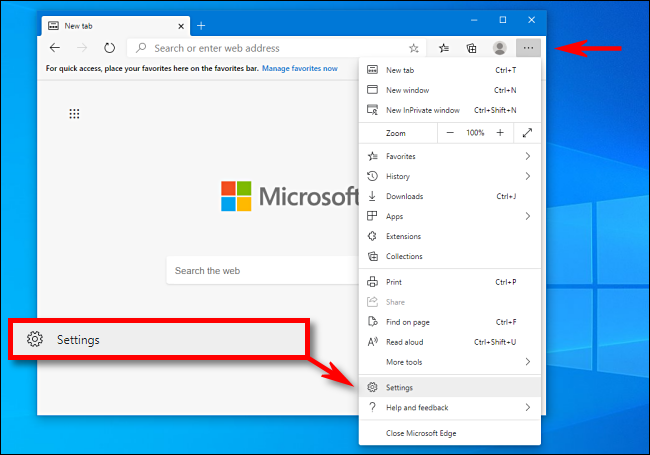
When the Settings tab opens, expand the window until you see the Settings sidebar. Click “Default Browser.”

In Default Browser settings, locate the “Internet Explorer Compatibility” section. Using the drop-down menu beside “Allow sites to be reloaded in Internet Explorer mode,” select “Allow.” Then click “Restart” to restart your browser.

After Edge reloads, browse to the site you’d like to load in Internet Explorer mode. To switch to IE mode, click the ellipses (three dots) button and select “Reload in Internet Explorer mode.” Or you can right-click the tab and select “Reload tab in Internet Explorer mode.”
Edge will reload the site in the Internet Explorer engine, and you’ll see an Internet Explorer icon in the left side of the address bar reminding you that you’re in IE mode.
You’ll also see a strip across the top of the website just under the address bar. If you want to reload the site in Edge, click “Open in Microsoft Edge.” You can also click “Show in Toolbar” to add an icon to your toolbar that you can click to leave IE mode.
Now you can browse as you normally would. To leave Internet Explorer mode, close the tab or click the “Leave IE mode” icon in the toolbar if you added it in the step above.
If you’d like to permanently open a certain website in IE mode, click the IE logo in the address bar and flip the switch beside “Open this page in Internet Explorer mode next time.” Or you can open Settings > Default Browser, then select “Add.” In the “Add a Page” dialog that pops up, type in the address of the site you’d like to always use in IE mode, then click “Add.”

From now on, that website will always load in IE mode for compatibility purposes. Due to possible security risks, Microsoft recommends not using IE mode longer than necessary. Also note that the site will be automatically removed after 30 days.
The OneDrive icon on the File Explorer navigation bar can only be removed via registry key.
Please open Registry Editor and go to the following path:
HKEY_CURRENT_USER\Software\Microsoft\Windows\CurrentVersion\Explorer\Desktop\NameSpace
You may see these 2 keys under the NameSpace.

Right click on the {018D5C66-4533-4307-9B53-224DE2ED1FE6} and delete it.
WARNING: Using Registry Editor incorrectly can cause serious problems that may require you to reinstall your operating system. Microsoft cannot guarantee that problems resulting from the incorrect use of Registry Editor can be solved. Use Registry Edit at your own risk.

As you can see, the OneDrive Personal folder is no longer there.
To disable personal OneDrive, you can follow the steps below:
- Exit from personal OneDrive if you find a white cloud icon in the task bar.
- Hit Windows + R , type regedit and click Enter to open Registry Editor.
- Go to Computer\HKEY_CURRENT_USER\Software\Microsoft\OneDrive and find DisablePersonalSync, set the value to 1
Note: If you cannot find DisablePersonalSync ,you can create one directly.
Just right click below and click New > DWORD(32-bit) Value, type DisablePersonalSync as name and double click it, set value to 1 click OK.


In the Windows 10 Anniversary Update, version 1607, Microsoft removed Cortana’s on-off switch. But it’s still there, if you know where to look. Use this tweak to make Windows search strictly local.
In the Windows 10 Anniversary Update, version 1607, Microsoft removed the on-off switch for Cortana. But the setting is still available if you know where to look
As with most things Windows, you can remove the search button or box completely if you’re really convinced you won’t use it. Right-click the taskbar and then click Cortana > Hidden.
With that option set, you can still access Cortana’s full feature set by tapping the Windows key and typing. If you want to turn off all of Cortana’s features, leaving only the ability to search for local apps, files, and settings, you need to make a simple registry edit.
On a system running Windows 10 Pro or Enterprise edition, you can use Group Policy to apply this setting across multiple machines in an enterprise network; on a single PC, use the local Group Policy Editor, gpedit.msc, to open the policy Computer Configuration > Administrative Templates > Windows Components > Search > Allow Cortana and set it to disabled.
On a system running Windows 10 Home, you need to make a manual edit to the registry. Find the key HKLM\Software\Policies\Microsoft\Windows\Windows Search (you might need to create this key if it doesn’t exist), and then create the DWORD value AllowCortana and set it to 0.
In either case, this change applies to all user accounts on the PC you’re configuring. Sign out and sign back in and you’ll notice that the text in the search box has changed from “Ask me anything” to “Search Windows.” Clicking in the search box displays only a simple prompt. In addition, Cortana’s Notebook is unavailable, only a few settings are available when you click the gear icon, and there’s no option to search the Web from the search box.
First, it’s useful to understand that the April 2018 update for some users caused a partition which should normally remain hidden to become visible, and Windows automatically assigned it a drive letter. This partition, which is nearly full, then provokes Windows to repeatedly warn you of low disk space.
The solution is to remove the drive letter assigned to that partition. This will make it invisible again (as it should be), and the low disk space warnings will cease.
This solution was provided by Tiero Chi, a Microsoft agent. Here are the steps. Follow them carefully:
Microsoft is aware that previously-hidden partitions are improperly being assigned drive letters after installing the April 2018 Update. As a result, they now appear in Disk Management and File Explorer. These partitions are typically recovery partitions used by the Windows Recovery Environment or by the Original Equipment Manufacturer. It is not recommended that you attempt to delete or reformat these partitions as this may have adverse effects on your ability to recover Windows. Microsoft is currently working to address the issue in a future Windows Update, and we’ll update this thread when a solution becomes available.
(Update 5/14/18: The solution that will soon be released via Windows Update will only prevent this issue from occurring for devices that install the April 2018 Updateafter the solution is released. If you’ve already installed the April 2018 Update and are experiencing this issue, you’ll need to follow the steps below if you want to hide these partitions.)
Although you can safely ignore these partitions, if you prefer do away with the low disk space warnings and hide the partitions so they no longer appear in File Explorer, you can do so by manually removing the partition’s assigned drive letter. To do this:
1. Select the Start button, type cmd and then right-click Command Prompt in the search results and select Run as administrator.
2. In the Administrator: Command Prompt window, type diskpart and press Enter.
3. Type list volume and press Enter.
4. Make note of the volume number for the drive letter you want to remove. For example, if the drive letter you want to remove is Drive “G”, note the volume number for Drive G.
5. Type the following command, and press Enter.
select volume
When typing this command, in place of , substitute the volume number you made note of in Step 4. In the example above, if the volume number for drive G is 5, you would type: select volume 5
6. Type the following command and press Enter.
remove letter=
When typing this command, in place of , substitute the drive letter you want to remove. In this example, you would type: remove letter=G
7. Close the Command Prompt window.se. I did these steps and can confirm that it works.
Here is how you can fix that:
1. Open Start, type: CMD
Right click CMD
Click Run as administrator
Type in at the prompt OR Copy and Paste these one at a time : (Hit enter after each)
2. Type Diskpart and click through the UAC prompt
3. If you have more than one hard disk in your PC…
a. Type List disk and note the number of the disk on which Windows 10 is installed
b. Type Select Disk N where N is the number of the Windows installation disk
4. Type List Volume to see which partition has the offending drive letter. It will be a drive with a size measured in MB (Megabytes)
5. Type Select Volume N where N is the number of the UEFI partition that’s been given a drive letter, in my experience so far it’s the one called “Recovery”
6. Type Remove Letter=N where N is the drive letter (maybe D or E) assigned to the UEFI partition
7. Type Exit to close Diskpart
8. Close the Command Prompt Window
Have you recently downloaded the Windows 10 ISO and then decided to find out what update version of Windows 10 it is. Fear not the steps below will help you find out…
- Firstly, you need to mount the ISO – In Windows 10 you can do this by just right clicking on the ISO and then selecting mount.
- Then open up a command prompt as administrator and run the following command:dism /Get-WimInfo /WimFile:E:\sources\install.esd /index:1
(E is the drive letter for the mounted ISO file)
The product key for new computers that come preinstalled with Windows 10 has the product key stored within the motherboard firmware. Users can retrieve it by issuing a command from the command prompt.
- Press Windows key + X
- Click Command Prompt (Admin)
- At the command prompt, type wmic path SoftwareLicensingService get OA3xOriginalProductKey
This will reveal the product key.
Windows 10
If you’re browsing with Microsoft Edge on Windows 10 or 11 and you visit a site that needs Internet Explorer to work properly, you’re in luck. Edge includes an “Internet Explorer mode” for compatibility. Here’s how to use it.
Warning: Microsoft Edge’s modern browsing engine is more secure (and faster) than Internet Explorer’s old one. You should only use IE mode when absolutely necessary: For example, to access old websites that were designed for Internet Explorer and don’t work properly in modern web browsers.
First, open Edge. In the upper-right corner of any window, click the ellipses button (three dots) and select “Settings” in the menu that appears.
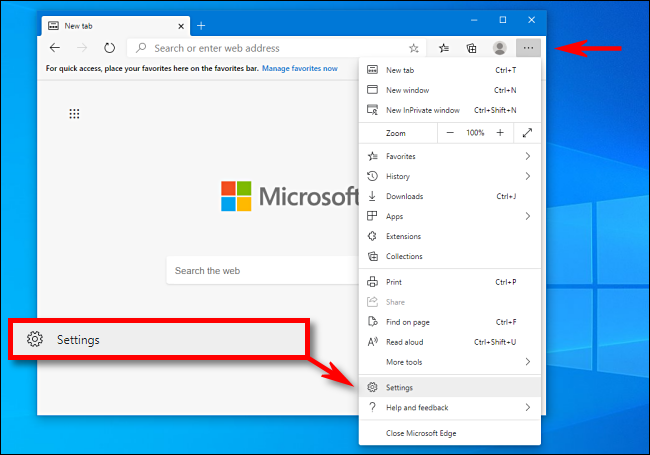
When the Settings tab opens, expand the window until you see the Settings sidebar. Click “Default Browser.”

In Default Browser settings, locate the “Internet Explorer Compatibility” section. Using the drop-down menu beside “Allow sites to be reloaded in Internet Explorer mode,” select “Allow.” Then click “Restart” to restart your browser.

After Edge reloads, browse to the site you’d like to load in Internet Explorer mode. To switch to IE mode, click the ellipses (three dots) button and select “Reload in Internet Explorer mode.” Or you can right-click the tab and select “Reload tab in Internet Explorer mode.”
Edge will reload the site in the Internet Explorer engine, and you’ll see an Internet Explorer icon in the left side of the address bar reminding you that you’re in IE mode.
You’ll also see a strip across the top of the website just under the address bar. If you want to reload the site in Edge, click “Open in Microsoft Edge.” You can also click “Show in Toolbar” to add an icon to your toolbar that you can click to leave IE mode.
Now you can browse as you normally would. To leave Internet Explorer mode, close the tab or click the “Leave IE mode” icon in the toolbar if you added it in the step above.
If you’d like to permanently open a certain website in IE mode, click the IE logo in the address bar and flip the switch beside “Open this page in Internet Explorer mode next time.” Or you can open Settings > Default Browser, then select “Add.” In the “Add a Page” dialog that pops up, type in the address of the site you’d like to always use in IE mode, then click “Add.”

From now on, that website will always load in IE mode for compatibility purposes. Due to possible security risks, Microsoft recommends not using IE mode longer than necessary. Also note that the site will be automatically removed after 30 days.
The OneDrive icon on the File Explorer navigation bar can only be removed via registry key.
Please open Registry Editor and go to the following path:
HKEY_CURRENT_USER\Software\Microsoft\Windows\CurrentVersion\Explorer\Desktop\NameSpace
You may see these 2 keys under the NameSpace.

Right click on the {018D5C66-4533-4307-9B53-224DE2ED1FE6} and delete it.
WARNING: Using Registry Editor incorrectly can cause serious problems that may require you to reinstall your operating system. Microsoft cannot guarantee that problems resulting from the incorrect use of Registry Editor can be solved. Use Registry Edit at your own risk.

As you can see, the OneDrive Personal folder is no longer there.
To disable personal OneDrive, you can follow the steps below:
- Exit from personal OneDrive if you find a white cloud icon in the task bar.
- Hit Windows + R , type regedit and click Enter to open Registry Editor.
- Go to Computer\HKEY_CURRENT_USER\Software\Microsoft\OneDrive and find DisablePersonalSync, set the value to 1
Note: If you cannot find DisablePersonalSync ,you can create one directly.
Just right click below and click New > DWORD(32-bit) Value, type DisablePersonalSync as name and double click it, set value to 1 click OK.


In the Windows 10 Anniversary Update, version 1607, Microsoft removed Cortana’s on-off switch. But it’s still there, if you know where to look. Use this tweak to make Windows search strictly local.
In the Windows 10 Anniversary Update, version 1607, Microsoft removed the on-off switch for Cortana. But the setting is still available if you know where to look
As with most things Windows, you can remove the search button or box completely if you’re really convinced you won’t use it. Right-click the taskbar and then click Cortana > Hidden.
With that option set, you can still access Cortana’s full feature set by tapping the Windows key and typing. If you want to turn off all of Cortana’s features, leaving only the ability to search for local apps, files, and settings, you need to make a simple registry edit.
On a system running Windows 10 Pro or Enterprise edition, you can use Group Policy to apply this setting across multiple machines in an enterprise network; on a single PC, use the local Group Policy Editor, gpedit.msc, to open the policy Computer Configuration > Administrative Templates > Windows Components > Search > Allow Cortana and set it to disabled.
On a system running Windows 10 Home, you need to make a manual edit to the registry. Find the key HKLM\Software\Policies\Microsoft\Windows\Windows Search (you might need to create this key if it doesn’t exist), and then create the DWORD value AllowCortana and set it to 0.
In either case, this change applies to all user accounts on the PC you’re configuring. Sign out and sign back in and you’ll notice that the text in the search box has changed from “Ask me anything” to “Search Windows.” Clicking in the search box displays only a simple prompt. In addition, Cortana’s Notebook is unavailable, only a few settings are available when you click the gear icon, and there’s no option to search the Web from the search box.
First, it’s useful to understand that the April 2018 update for some users caused a partition which should normally remain hidden to become visible, and Windows automatically assigned it a drive letter. This partition, which is nearly full, then provokes Windows to repeatedly warn you of low disk space.
The solution is to remove the drive letter assigned to that partition. This will make it invisible again (as it should be), and the low disk space warnings will cease.
This solution was provided by Tiero Chi, a Microsoft agent. Here are the steps. Follow them carefully:
Microsoft is aware that previously-hidden partitions are improperly being assigned drive letters after installing the April 2018 Update. As a result, they now appear in Disk Management and File Explorer. These partitions are typically recovery partitions used by the Windows Recovery Environment or by the Original Equipment Manufacturer. It is not recommended that you attempt to delete or reformat these partitions as this may have adverse effects on your ability to recover Windows. Microsoft is currently working to address the issue in a future Windows Update, and we’ll update this thread when a solution becomes available.
(Update 5/14/18: The solution that will soon be released via Windows Update will only prevent this issue from occurring for devices that install the April 2018 Updateafter the solution is released. If you’ve already installed the April 2018 Update and are experiencing this issue, you’ll need to follow the steps below if you want to hide these partitions.)
Although you can safely ignore these partitions, if you prefer do away with the low disk space warnings and hide the partitions so they no longer appear in File Explorer, you can do so by manually removing the partition’s assigned drive letter. To do this:
1. Select the Start button, type cmd and then right-click Command Prompt in the search results and select Run as administrator.
2. In the Administrator: Command Prompt window, type diskpart and press Enter.
3. Type list volume and press Enter.
4. Make note of the volume number for the drive letter you want to remove. For example, if the drive letter you want to remove is Drive “G”, note the volume number for Drive G.
5. Type the following command, and press Enter.
select volume
When typing this command, in place of , substitute the volume number you made note of in Step 4. In the example above, if the volume number for drive G is 5, you would type: select volume 5
6. Type the following command and press Enter.
remove letter=
When typing this command, in place of , substitute the drive letter you want to remove. In this example, you would type: remove letter=G
7. Close the Command Prompt window.se. I did these steps and can confirm that it works.
Here is how you can fix that:
1. Open Start, type: CMD
Right click CMD
Click Run as administrator
Type in at the prompt OR Copy and Paste these one at a time : (Hit enter after each)
2. Type Diskpart and click through the UAC prompt
3. If you have more than one hard disk in your PC…
a. Type List disk and note the number of the disk on which Windows 10 is installed
b. Type Select Disk N where N is the number of the Windows installation disk
4. Type List Volume to see which partition has the offending drive letter. It will be a drive with a size measured in MB (Megabytes)
5. Type Select Volume N where N is the number of the UEFI partition that’s been given a drive letter, in my experience so far it’s the one called “Recovery”
6. Type Remove Letter=N where N is the drive letter (maybe D or E) assigned to the UEFI partition
7. Type Exit to close Diskpart
8. Close the Command Prompt Window
Have you recently downloaded the Windows 10 ISO and then decided to find out what update version of Windows 10 it is. Fear not the steps below will help you find out…
- Firstly, you need to mount the ISO – In Windows 10 you can do this by just right clicking on the ISO and then selecting mount.
- Then open up a command prompt as administrator and run the following command:dism /Get-WimInfo /WimFile:E:\sources\install.esd /index:1
(E is the drive letter for the mounted ISO file)
The product key for new computers that come preinstalled with Windows 10 has the product key stored within the motherboard firmware. Users can retrieve it by issuing a command from the command prompt.
- Press Windows key + X
- Click Command Prompt (Admin)
- At the command prompt, type wmic path SoftwareLicensingService get OA3xOriginalProductKey
This will reveal the product key.
Windows Server
If you’re browsing with Microsoft Edge on Windows 10 or 11 and you visit a site that needs Internet Explorer to work properly, you’re in luck. Edge includes an “Internet Explorer mode” for compatibility. Here’s how to use it.
Warning: Microsoft Edge’s modern browsing engine is more secure (and faster) than Internet Explorer’s old one. You should only use IE mode when absolutely necessary: For example, to access old websites that were designed for Internet Explorer and don’t work properly in modern web browsers.
First, open Edge. In the upper-right corner of any window, click the ellipses button (three dots) and select “Settings” in the menu that appears.
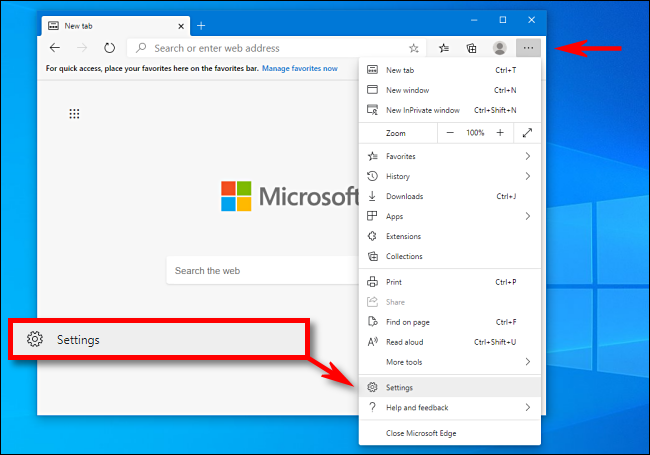
When the Settings tab opens, expand the window until you see the Settings sidebar. Click “Default Browser.”

In Default Browser settings, locate the “Internet Explorer Compatibility” section. Using the drop-down menu beside “Allow sites to be reloaded in Internet Explorer mode,” select “Allow.” Then click “Restart” to restart your browser.

After Edge reloads, browse to the site you’d like to load in Internet Explorer mode. To switch to IE mode, click the ellipses (three dots) button and select “Reload in Internet Explorer mode.” Or you can right-click the tab and select “Reload tab in Internet Explorer mode.”
Edge will reload the site in the Internet Explorer engine, and you’ll see an Internet Explorer icon in the left side of the address bar reminding you that you’re in IE mode.
You’ll also see a strip across the top of the website just under the address bar. If you want to reload the site in Edge, click “Open in Microsoft Edge.” You can also click “Show in Toolbar” to add an icon to your toolbar that you can click to leave IE mode.
Now you can browse as you normally would. To leave Internet Explorer mode, close the tab or click the “Leave IE mode” icon in the toolbar if you added it in the step above.
If you’d like to permanently open a certain website in IE mode, click the IE logo in the address bar and flip the switch beside “Open this page in Internet Explorer mode next time.” Or you can open Settings > Default Browser, then select “Add.” In the “Add a Page” dialog that pops up, type in the address of the site you’d like to always use in IE mode, then click “Add.”

From now on, that website will always load in IE mode for compatibility purposes. Due to possible security risks, Microsoft recommends not using IE mode longer than necessary. Also note that the site will be automatically removed after 30 days.
The OneDrive icon on the File Explorer navigation bar can only be removed via registry key.
Please open Registry Editor and go to the following path:
HKEY_CURRENT_USER\Software\Microsoft\Windows\CurrentVersion\Explorer\Desktop\NameSpace
You may see these 2 keys under the NameSpace.

Right click on the {018D5C66-4533-4307-9B53-224DE2ED1FE6} and delete it.
WARNING: Using Registry Editor incorrectly can cause serious problems that may require you to reinstall your operating system. Microsoft cannot guarantee that problems resulting from the incorrect use of Registry Editor can be solved. Use Registry Edit at your own risk.

As you can see, the OneDrive Personal folder is no longer there.
To disable personal OneDrive, you can follow the steps below:
- Exit from personal OneDrive if you find a white cloud icon in the task bar.
- Hit Windows + R , type regedit and click Enter to open Registry Editor.
- Go to Computer\HKEY_CURRENT_USER\Software\Microsoft\OneDrive and find DisablePersonalSync, set the value to 1
Note: If you cannot find DisablePersonalSync ,you can create one directly.
Just right click below and click New > DWORD(32-bit) Value, type DisablePersonalSync as name and double click it, set value to 1 click OK.


In the Windows 10 Anniversary Update, version 1607, Microsoft removed Cortana’s on-off switch. But it’s still there, if you know where to look. Use this tweak to make Windows search strictly local.
In the Windows 10 Anniversary Update, version 1607, Microsoft removed the on-off switch for Cortana. But the setting is still available if you know where to look
As with most things Windows, you can remove the search button or box completely if you’re really convinced you won’t use it. Right-click the taskbar and then click Cortana > Hidden.
With that option set, you can still access Cortana’s full feature set by tapping the Windows key and typing. If you want to turn off all of Cortana’s features, leaving only the ability to search for local apps, files, and settings, you need to make a simple registry edit.
On a system running Windows 10 Pro or Enterprise edition, you can use Group Policy to apply this setting across multiple machines in an enterprise network; on a single PC, use the local Group Policy Editor, gpedit.msc, to open the policy Computer Configuration > Administrative Templates > Windows Components > Search > Allow Cortana and set it to disabled.
On a system running Windows 10 Home, you need to make a manual edit to the registry. Find the key HKLM\Software\Policies\Microsoft\Windows\Windows Search (you might need to create this key if it doesn’t exist), and then create the DWORD value AllowCortana and set it to 0.
In either case, this change applies to all user accounts on the PC you’re configuring. Sign out and sign back in and you’ll notice that the text in the search box has changed from “Ask me anything” to “Search Windows.” Clicking in the search box displays only a simple prompt. In addition, Cortana’s Notebook is unavailable, only a few settings are available when you click the gear icon, and there’s no option to search the Web from the search box.
First, it’s useful to understand that the April 2018 update for some users caused a partition which should normally remain hidden to become visible, and Windows automatically assigned it a drive letter. This partition, which is nearly full, then provokes Windows to repeatedly warn you of low disk space.
The solution is to remove the drive letter assigned to that partition. This will make it invisible again (as it should be), and the low disk space warnings will cease.
This solution was provided by Tiero Chi, a Microsoft agent. Here are the steps. Follow them carefully:
Microsoft is aware that previously-hidden partitions are improperly being assigned drive letters after installing the April 2018 Update. As a result, they now appear in Disk Management and File Explorer. These partitions are typically recovery partitions used by the Windows Recovery Environment or by the Original Equipment Manufacturer. It is not recommended that you attempt to delete or reformat these partitions as this may have adverse effects on your ability to recover Windows. Microsoft is currently working to address the issue in a future Windows Update, and we’ll update this thread when a solution becomes available.
(Update 5/14/18: The solution that will soon be released via Windows Update will only prevent this issue from occurring for devices that install the April 2018 Updateafter the solution is released. If you’ve already installed the April 2018 Update and are experiencing this issue, you’ll need to follow the steps below if you want to hide these partitions.)
Although you can safely ignore these partitions, if you prefer do away with the low disk space warnings and hide the partitions so they no longer appear in File Explorer, you can do so by manually removing the partition’s assigned drive letter. To do this:
1. Select the Start button, type cmd and then right-click Command Prompt in the search results and select Run as administrator.
2. In the Administrator: Command Prompt window, type diskpart and press Enter.
3. Type list volume and press Enter.
4. Make note of the volume number for the drive letter you want to remove. For example, if the drive letter you want to remove is Drive “G”, note the volume number for Drive G.
5. Type the following command, and press Enter.
select volume
When typing this command, in place of , substitute the volume number you made note of in Step 4. In the example above, if the volume number for drive G is 5, you would type: select volume 5
6. Type the following command and press Enter.
remove letter=
When typing this command, in place of , substitute the drive letter you want to remove. In this example, you would type: remove letter=G
7. Close the Command Prompt window.se. I did these steps and can confirm that it works.
Here is how you can fix that:
1. Open Start, type: CMD
Right click CMD
Click Run as administrator
Type in at the prompt OR Copy and Paste these one at a time : (Hit enter after each)
2. Type Diskpart and click through the UAC prompt
3. If you have more than one hard disk in your PC…
a. Type List disk and note the number of the disk on which Windows 10 is installed
b. Type Select Disk N where N is the number of the Windows installation disk
4. Type List Volume to see which partition has the offending drive letter. It will be a drive with a size measured in MB (Megabytes)
5. Type Select Volume N where N is the number of the UEFI partition that’s been given a drive letter, in my experience so far it’s the one called “Recovery”
6. Type Remove Letter=N where N is the drive letter (maybe D or E) assigned to the UEFI partition
7. Type Exit to close Diskpart
8. Close the Command Prompt Window
Have you recently downloaded the Windows 10 ISO and then decided to find out what update version of Windows 10 it is. Fear not the steps below will help you find out…
- Firstly, you need to mount the ISO – In Windows 10 you can do this by just right clicking on the ISO and then selecting mount.
- Then open up a command prompt as administrator and run the following command:dism /Get-WimInfo /WimFile:E:\sources\install.esd /index:1
(E is the drive letter for the mounted ISO file)
The product key for new computers that come preinstalled with Windows 10 has the product key stored within the motherboard firmware. Users can retrieve it by issuing a command from the command prompt.
- Press Windows key + X
- Click Command Prompt (Admin)
- At the command prompt, type wmic path SoftwareLicensingService get OA3xOriginalProductKey
This will reveal the product key.
Mac OS
If you’re browsing with Microsoft Edge on Windows 10 or 11 and you visit a site that needs Internet Explorer to work properly, you’re in luck. Edge includes an “Internet Explorer mode” for compatibility. Here’s how to use it.
Warning: Microsoft Edge’s modern browsing engine is more secure (and faster) than Internet Explorer’s old one. You should only use IE mode when absolutely necessary: For example, to access old websites that were designed for Internet Explorer and don’t work properly in modern web browsers.
First, open Edge. In the upper-right corner of any window, click the ellipses button (three dots) and select “Settings” in the menu that appears.
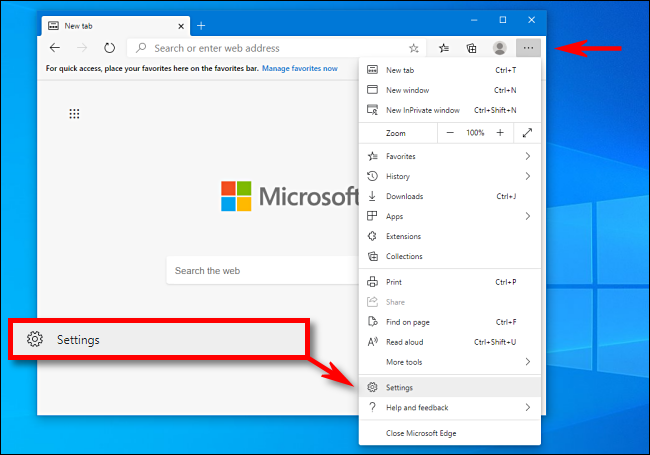
When the Settings tab opens, expand the window until you see the Settings sidebar. Click “Default Browser.”

In Default Browser settings, locate the “Internet Explorer Compatibility” section. Using the drop-down menu beside “Allow sites to be reloaded in Internet Explorer mode,” select “Allow.” Then click “Restart” to restart your browser.

After Edge reloads, browse to the site you’d like to load in Internet Explorer mode. To switch to IE mode, click the ellipses (three dots) button and select “Reload in Internet Explorer mode.” Or you can right-click the tab and select “Reload tab in Internet Explorer mode.”
Edge will reload the site in the Internet Explorer engine, and you’ll see an Internet Explorer icon in the left side of the address bar reminding you that you’re in IE mode.
You’ll also see a strip across the top of the website just under the address bar. If you want to reload the site in Edge, click “Open in Microsoft Edge.” You can also click “Show in Toolbar” to add an icon to your toolbar that you can click to leave IE mode.
Now you can browse as you normally would. To leave Internet Explorer mode, close the tab or click the “Leave IE mode” icon in the toolbar if you added it in the step above.
If you’d like to permanently open a certain website in IE mode, click the IE logo in the address bar and flip the switch beside “Open this page in Internet Explorer mode next time.” Or you can open Settings > Default Browser, then select “Add.” In the “Add a Page” dialog that pops up, type in the address of the site you’d like to always use in IE mode, then click “Add.”

From now on, that website will always load in IE mode for compatibility purposes. Due to possible security risks, Microsoft recommends not using IE mode longer than necessary. Also note that the site will be automatically removed after 30 days.
The OneDrive icon on the File Explorer navigation bar can only be removed via registry key.
Please open Registry Editor and go to the following path:
HKEY_CURRENT_USER\Software\Microsoft\Windows\CurrentVersion\Explorer\Desktop\NameSpace
You may see these 2 keys under the NameSpace.

Right click on the {018D5C66-4533-4307-9B53-224DE2ED1FE6} and delete it.
WARNING: Using Registry Editor incorrectly can cause serious problems that may require you to reinstall your operating system. Microsoft cannot guarantee that problems resulting from the incorrect use of Registry Editor can be solved. Use Registry Edit at your own risk.

As you can see, the OneDrive Personal folder is no longer there.
To disable personal OneDrive, you can follow the steps below:
- Exit from personal OneDrive if you find a white cloud icon in the task bar.
- Hit Windows + R , type regedit and click Enter to open Registry Editor.
- Go to Computer\HKEY_CURRENT_USER\Software\Microsoft\OneDrive and find DisablePersonalSync, set the value to 1
Note: If you cannot find DisablePersonalSync ,you can create one directly.
Just right click below and click New > DWORD(32-bit) Value, type DisablePersonalSync as name and double click it, set value to 1 click OK.


In the Windows 10 Anniversary Update, version 1607, Microsoft removed Cortana’s on-off switch. But it’s still there, if you know where to look. Use this tweak to make Windows search strictly local.
In the Windows 10 Anniversary Update, version 1607, Microsoft removed the on-off switch for Cortana. But the setting is still available if you know where to look
As with most things Windows, you can remove the search button or box completely if you’re really convinced you won’t use it. Right-click the taskbar and then click Cortana > Hidden.
With that option set, you can still access Cortana’s full feature set by tapping the Windows key and typing. If you want to turn off all of Cortana’s features, leaving only the ability to search for local apps, files, and settings, you need to make a simple registry edit.
On a system running Windows 10 Pro or Enterprise edition, you can use Group Policy to apply this setting across multiple machines in an enterprise network; on a single PC, use the local Group Policy Editor, gpedit.msc, to open the policy Computer Configuration > Administrative Templates > Windows Components > Search > Allow Cortana and set it to disabled.
On a system running Windows 10 Home, you need to make a manual edit to the registry. Find the key HKLM\Software\Policies\Microsoft\Windows\Windows Search (you might need to create this key if it doesn’t exist), and then create the DWORD value AllowCortana and set it to 0.
In either case, this change applies to all user accounts on the PC you’re configuring. Sign out and sign back in and you’ll notice that the text in the search box has changed from “Ask me anything” to “Search Windows.” Clicking in the search box displays only a simple prompt. In addition, Cortana’s Notebook is unavailable, only a few settings are available when you click the gear icon, and there’s no option to search the Web from the search box.
First, it’s useful to understand that the April 2018 update for some users caused a partition which should normally remain hidden to become visible, and Windows automatically assigned it a drive letter. This partition, which is nearly full, then provokes Windows to repeatedly warn you of low disk space.
The solution is to remove the drive letter assigned to that partition. This will make it invisible again (as it should be), and the low disk space warnings will cease.
This solution was provided by Tiero Chi, a Microsoft agent. Here are the steps. Follow them carefully:
Microsoft is aware that previously-hidden partitions are improperly being assigned drive letters after installing the April 2018 Update. As a result, they now appear in Disk Management and File Explorer. These partitions are typically recovery partitions used by the Windows Recovery Environment or by the Original Equipment Manufacturer. It is not recommended that you attempt to delete or reformat these partitions as this may have adverse effects on your ability to recover Windows. Microsoft is currently working to address the issue in a future Windows Update, and we’ll update this thread when a solution becomes available.
(Update 5/14/18: The solution that will soon be released via Windows Update will only prevent this issue from occurring for devices that install the April 2018 Updateafter the solution is released. If you’ve already installed the April 2018 Update and are experiencing this issue, you’ll need to follow the steps below if you want to hide these partitions.)
Although you can safely ignore these partitions, if you prefer do away with the low disk space warnings and hide the partitions so they no longer appear in File Explorer, you can do so by manually removing the partition’s assigned drive letter. To do this:
1. Select the Start button, type cmd and then right-click Command Prompt in the search results and select Run as administrator.
2. In the Administrator: Command Prompt window, type diskpart and press Enter.
3. Type list volume and press Enter.
4. Make note of the volume number for the drive letter you want to remove. For example, if the drive letter you want to remove is Drive “G”, note the volume number for Drive G.
5. Type the following command, and press Enter.
select volume
When typing this command, in place of , substitute the volume number you made note of in Step 4. In the example above, if the volume number for drive G is 5, you would type: select volume 5
6. Type the following command and press Enter.
remove letter=
When typing this command, in place of , substitute the drive letter you want to remove. In this example, you would type: remove letter=G
7. Close the Command Prompt window.se. I did these steps and can confirm that it works.
Here is how you can fix that:
1. Open Start, type: CMD
Right click CMD
Click Run as administrator
Type in at the prompt OR Copy and Paste these one at a time : (Hit enter after each)
2. Type Diskpart and click through the UAC prompt
3. If you have more than one hard disk in your PC…
a. Type List disk and note the number of the disk on which Windows 10 is installed
b. Type Select Disk N where N is the number of the Windows installation disk
4. Type List Volume to see which partition has the offending drive letter. It will be a drive with a size measured in MB (Megabytes)
5. Type Select Volume N where N is the number of the UEFI partition that’s been given a drive letter, in my experience so far it’s the one called “Recovery”
6. Type Remove Letter=N where N is the drive letter (maybe D or E) assigned to the UEFI partition
7. Type Exit to close Diskpart
8. Close the Command Prompt Window
Have you recently downloaded the Windows 10 ISO and then decided to find out what update version of Windows 10 it is. Fear not the steps below will help you find out…
- Firstly, you need to mount the ISO – In Windows 10 you can do this by just right clicking on the ISO and then selecting mount.
- Then open up a command prompt as administrator and run the following command:dism /Get-WimInfo /WimFile:E:\sources\install.esd /index:1
(E is the drive letter for the mounted ISO file)
The product key for new computers that come preinstalled with Windows 10 has the product key stored within the motherboard firmware. Users can retrieve it by issuing a command from the command prompt.
- Press Windows key + X
- Click Command Prompt (Admin)
- At the command prompt, type wmic path SoftwareLicensingService get OA3xOriginalProductKey
This will reveal the product key.
Logiciels
If you’re browsing with Microsoft Edge on Windows 10 or 11 and you visit a site that needs Internet Explorer to work properly, you’re in luck. Edge includes an “Internet Explorer mode” for compatibility. Here’s how to use it.
Warning: Microsoft Edge’s modern browsing engine is more secure (and faster) than Internet Explorer’s old one. You should only use IE mode when absolutely necessary: For example, to access old websites that were designed for Internet Explorer and don’t work properly in modern web browsers.
First, open Edge. In the upper-right corner of any window, click the ellipses button (three dots) and select “Settings” in the menu that appears.
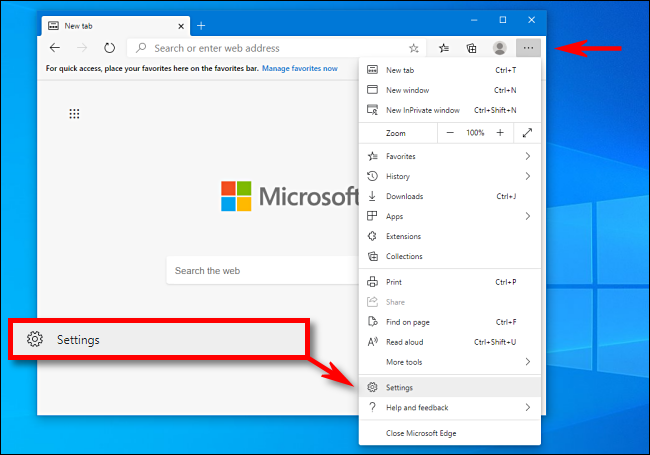
When the Settings tab opens, expand the window until you see the Settings sidebar. Click “Default Browser.”

In Default Browser settings, locate the “Internet Explorer Compatibility” section. Using the drop-down menu beside “Allow sites to be reloaded in Internet Explorer mode,” select “Allow.” Then click “Restart” to restart your browser.

After Edge reloads, browse to the site you’d like to load in Internet Explorer mode. To switch to IE mode, click the ellipses (three dots) button and select “Reload in Internet Explorer mode.” Or you can right-click the tab and select “Reload tab in Internet Explorer mode.”
Edge will reload the site in the Internet Explorer engine, and you’ll see an Internet Explorer icon in the left side of the address bar reminding you that you’re in IE mode.
You’ll also see a strip across the top of the website just under the address bar. If you want to reload the site in Edge, click “Open in Microsoft Edge.” You can also click “Show in Toolbar” to add an icon to your toolbar that you can click to leave IE mode.
Now you can browse as you normally would. To leave Internet Explorer mode, close the tab or click the “Leave IE mode” icon in the toolbar if you added it in the step above.
If you’d like to permanently open a certain website in IE mode, click the IE logo in the address bar and flip the switch beside “Open this page in Internet Explorer mode next time.” Or you can open Settings > Default Browser, then select “Add.” In the “Add a Page” dialog that pops up, type in the address of the site you’d like to always use in IE mode, then click “Add.”

From now on, that website will always load in IE mode for compatibility purposes. Due to possible security risks, Microsoft recommends not using IE mode longer than necessary. Also note that the site will be automatically removed after 30 days.
The OneDrive icon on the File Explorer navigation bar can only be removed via registry key.
Please open Registry Editor and go to the following path:
HKEY_CURRENT_USER\Software\Microsoft\Windows\CurrentVersion\Explorer\Desktop\NameSpace
You may see these 2 keys under the NameSpace.

Right click on the {018D5C66-4533-4307-9B53-224DE2ED1FE6} and delete it.
WARNING: Using Registry Editor incorrectly can cause serious problems that may require you to reinstall your operating system. Microsoft cannot guarantee that problems resulting from the incorrect use of Registry Editor can be solved. Use Registry Edit at your own risk.

As you can see, the OneDrive Personal folder is no longer there.
To disable personal OneDrive, you can follow the steps below:
- Exit from personal OneDrive if you find a white cloud icon in the task bar.
- Hit Windows + R , type regedit and click Enter to open Registry Editor.
- Go to Computer\HKEY_CURRENT_USER\Software\Microsoft\OneDrive and find DisablePersonalSync, set the value to 1
Note: If you cannot find DisablePersonalSync ,you can create one directly.
Just right click below and click New > DWORD(32-bit) Value, type DisablePersonalSync as name and double click it, set value to 1 click OK.


In the Windows 10 Anniversary Update, version 1607, Microsoft removed Cortana’s on-off switch. But it’s still there, if you know where to look. Use this tweak to make Windows search strictly local.
In the Windows 10 Anniversary Update, version 1607, Microsoft removed the on-off switch for Cortana. But the setting is still available if you know where to look
As with most things Windows, you can remove the search button or box completely if you’re really convinced you won’t use it. Right-click the taskbar and then click Cortana > Hidden.
With that option set, you can still access Cortana’s full feature set by tapping the Windows key and typing. If you want to turn off all of Cortana’s features, leaving only the ability to search for local apps, files, and settings, you need to make a simple registry edit.
On a system running Windows 10 Pro or Enterprise edition, you can use Group Policy to apply this setting across multiple machines in an enterprise network; on a single PC, use the local Group Policy Editor, gpedit.msc, to open the policy Computer Configuration > Administrative Templates > Windows Components > Search > Allow Cortana and set it to disabled.
On a system running Windows 10 Home, you need to make a manual edit to the registry. Find the key HKLM\Software\Policies\Microsoft\Windows\Windows Search (you might need to create this key if it doesn’t exist), and then create the DWORD value AllowCortana and set it to 0.
In either case, this change applies to all user accounts on the PC you’re configuring. Sign out and sign back in and you’ll notice that the text in the search box has changed from “Ask me anything” to “Search Windows.” Clicking in the search box displays only a simple prompt. In addition, Cortana’s Notebook is unavailable, only a few settings are available when you click the gear icon, and there’s no option to search the Web from the search box.
First, it’s useful to understand that the April 2018 update for some users caused a partition which should normally remain hidden to become visible, and Windows automatically assigned it a drive letter. This partition, which is nearly full, then provokes Windows to repeatedly warn you of low disk space.
The solution is to remove the drive letter assigned to that partition. This will make it invisible again (as it should be), and the low disk space warnings will cease.
This solution was provided by Tiero Chi, a Microsoft agent. Here are the steps. Follow them carefully:
Microsoft is aware that previously-hidden partitions are improperly being assigned drive letters after installing the April 2018 Update. As a result, they now appear in Disk Management and File Explorer. These partitions are typically recovery partitions used by the Windows Recovery Environment or by the Original Equipment Manufacturer. It is not recommended that you attempt to delete or reformat these partitions as this may have adverse effects on your ability to recover Windows. Microsoft is currently working to address the issue in a future Windows Update, and we’ll update this thread when a solution becomes available.
(Update 5/14/18: The solution that will soon be released via Windows Update will only prevent this issue from occurring for devices that install the April 2018 Updateafter the solution is released. If you’ve already installed the April 2018 Update and are experiencing this issue, you’ll need to follow the steps below if you want to hide these partitions.)
Although you can safely ignore these partitions, if you prefer do away with the low disk space warnings and hide the partitions so they no longer appear in File Explorer, you can do so by manually removing the partition’s assigned drive letter. To do this:
1. Select the Start button, type cmd and then right-click Command Prompt in the search results and select Run as administrator.
2. In the Administrator: Command Prompt window, type diskpart and press Enter.
3. Type list volume and press Enter.
4. Make note of the volume number for the drive letter you want to remove. For example, if the drive letter you want to remove is Drive “G”, note the volume number for Drive G.
5. Type the following command, and press Enter.
select volume
When typing this command, in place of , substitute the volume number you made note of in Step 4. In the example above, if the volume number for drive G is 5, you would type: select volume 5
6. Type the following command and press Enter.
remove letter=
When typing this command, in place of , substitute the drive letter you want to remove. In this example, you would type: remove letter=G
7. Close the Command Prompt window.se. I did these steps and can confirm that it works.
Here is how you can fix that:
1. Open Start, type: CMD
Right click CMD
Click Run as administrator
Type in at the prompt OR Copy and Paste these one at a time : (Hit enter after each)
2. Type Diskpart and click through the UAC prompt
3. If you have more than one hard disk in your PC…
a. Type List disk and note the number of the disk on which Windows 10 is installed
b. Type Select Disk N where N is the number of the Windows installation disk
4. Type List Volume to see which partition has the offending drive letter. It will be a drive with a size measured in MB (Megabytes)
5. Type Select Volume N where N is the number of the UEFI partition that’s been given a drive letter, in my experience so far it’s the one called “Recovery”
6. Type Remove Letter=N where N is the drive letter (maybe D or E) assigned to the UEFI partition
7. Type Exit to close Diskpart
8. Close the Command Prompt Window
Have you recently downloaded the Windows 10 ISO and then decided to find out what update version of Windows 10 it is. Fear not the steps below will help you find out…
- Firstly, you need to mount the ISO – In Windows 10 you can do this by just right clicking on the ISO and then selecting mount.
- Then open up a command prompt as administrator and run the following command:dism /Get-WimInfo /WimFile:E:\sources\install.esd /index:1
(E is the drive letter for the mounted ISO file)
The product key for new computers that come preinstalled with Windows 10 has the product key stored within the motherboard firmware. Users can retrieve it by issuing a command from the command prompt.
- Press Windows key + X
- Click Command Prompt (Admin)
- At the command prompt, type wmic path SoftwareLicensingService get OA3xOriginalProductKey
This will reveal the product key.
