FAQs
En anglais
Oracle Micros
WordPress
Windows 11
Windows 10
Windows Server
Introduction
When using the Evaluation version of Windows Server, the desktop displays the current build and the time until the end of the grace period (Windows License valid for 180 days).
At any time, you can display the time until the end of the grace period for an evaluation version of Windows Server:
Slmgr /dli
Name: Windows, ServerStandardEval edition
Description: Windows Operating System, TIMEBASED_EVAL channel
License Status: Licensed
Timebased activation expiration: xx min (xx days)
You can see the product name, description (TIMEBASED_EVAL channel), and activation expiration time.
There is a way to extend your Windows Server Evaluation for additional 180 days using the command:
slmgr /rearm
You can extend your Windows Server trial period up to 5 times. Thus, the maximum lifespan of Windows Server Free Trial can be extended to 3 years = 180 days * 6. However, under the terms of using Evaluation versions of Microsoft, you shouldn’t use the trial version for commercial purposes or productive tasks.
After the expiration of the trial period, Windows Server starts requiring activation and shutting down every hour.
The desktop background will turn black, and a notification “Windows Licenses is expired” will appear in the lower right corner.
Trying to enter a new licence will obviously fail as the version isn’t supposed to be used as licenced servfer.
However, you can upgrade it to use an existing licence key as follows.
You can use DISM to make sure that you are using the Windows Server Evaluation edition. Open an elevated command prompt and execute the command:
DISM /online /Get-CurrentEdition
As you can see, the Current Edition line indicates that the current Windows version is — ServerStandartEval.

Get the list of Windows Server editions to which you can upgrade your current Eval edition:
DISM /online /Get-TargetEditions
Editions that can be upgraded to:
Target Edition : ServerStandard
Target Edition : ServerDatacenter

As you can see, the current ServerStandardEval edition has been upgraded to the following Windows Server 2016 / Windows Server 2019 editions: ServerDatacenter or ServerStandard.
Windows Server 2016: Converting Evaluation to Licensed Version
To upgrade Windows Server Evaluation to a full version, you need to use the public KMS (GVLK) key for Windows Server 2016. The conversion is performed via the command prompt using the built-in DISM tool. For example, to upgrade your Eval edition to the Retail version of Windows Server 2016 Standard, use the command:
dism /online /set-edition:ServerStandard /productkey:WC2BQ-8NRM3-FDDYY-2BFGV-KHKQY /accepteula
Always use the Microsoft GVLK key when upgrading the Windows Server edition. You will later replace it with your own product key.
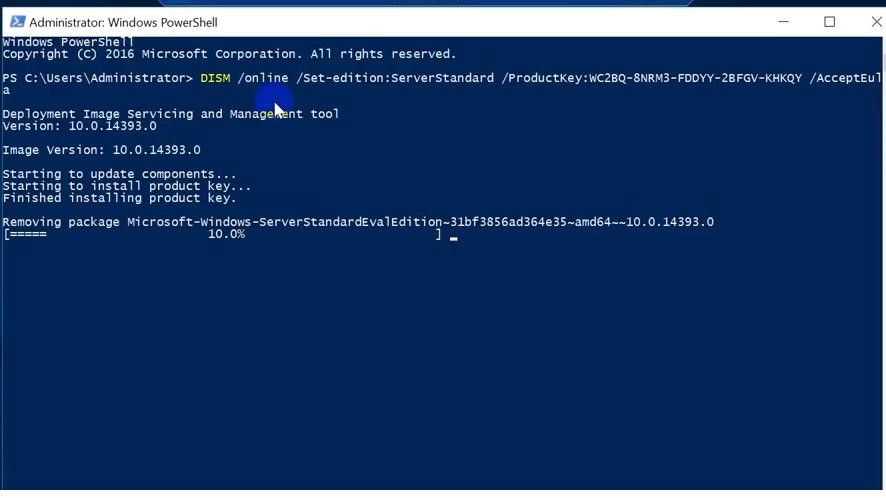
After you run this command, wait for the message Command completed successfully (in some cases it may take several hours!!!). After that restart your server and make sure you have a full Standard edition installed.
winver.exe

The upgrade was successfull
